Clinical Terms
Searching for Clinical Data (1.15)
From the Criteria Select screen, there are two ways to select clinical terms:
- READ code for ...
- or Read description
READ Code for General Entity
Depending on which entity you are in, the text varies, Medical History says Read Code for General Entity, whereas the Blood Pressure says Read code for blood pressure.
To search by Read code, you can enter the code directly.
Alternatively, press the Read Select button to choose from the dictionary. The selection options include, code, chapter, keyword, or from the formulary.
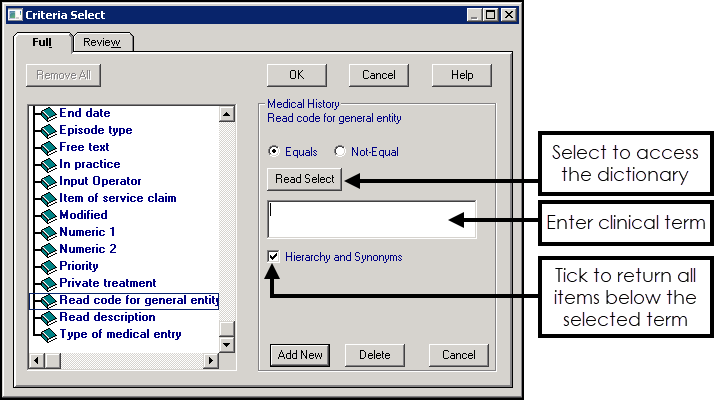
READ Description
If you choose Read description, you can search with a partial description, using the following options:
- Equals
- Not Equals
- Range
- To
- From
- Starts With
- Contains
- Not Contains
If you use the Contains option, you can enter the first few letters of the description for which you are searching.
Hierarchy and synonyms
Ticked by default, the search matches on the specified code, and any codes lower down in the hierarchy, for example, G65 would also include G65.11 and G65.12. If the box is unticked, then only matches to the exact code are returned.
Error Message
If you make an entry in Read code which is not a valid code, the 'Invalid Read Code' error message displays:
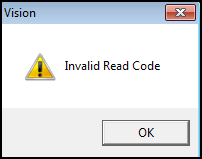
Select OK to clear the message.